Management Area
Customization
The site Customization screen is divided into four areas: Images, Layout, Menu and Posters/Badges.
A general tutorial is availabe at Customizing the Conference Page Layout - Learning Indico.
Images
This screen is used to enter images to appear at the site.
Usually we don't need any image to be uploaded here.
Layout
This screen customizes the layout of the site under General, Header Style, Announcement, Timetable, and Theme. At the bottom of the page is a link enabling entry of a fully customized stylesheet and another area to enter an Event Logo. An example of a stylesheet can be uploaded.
General
-
Enable search: enable/disable search within the event. Recommended setting: enabled
-
Show navigation bar: the navigation bar will be visible or invisible. Recommended setting: enabled
-
Now happening: this will show a banner with the current entries from the timetable. Recommended setting: disabled
-
Show social badges: enable/disable social badges. Recommended setting: enabled
-
Name format: formatting of names is either inherited from user preferences, or selected from a list:
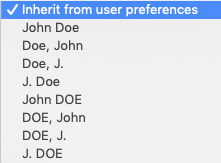 Recommended setting: John Doe
Recommended setting: John Doe
Header Style
Decide text and background colour:
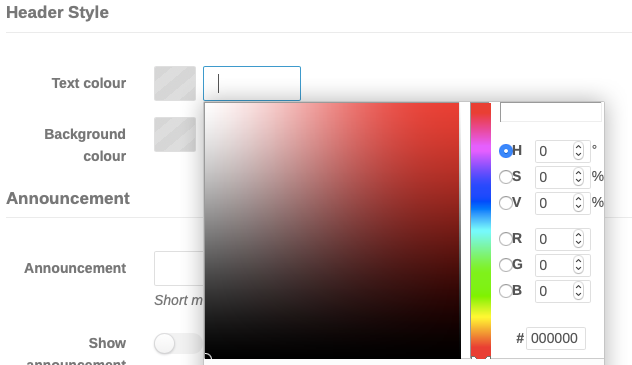
Announcement
-
Announcement: A field to enter a short message that is shown beneath the title
-
Show announcement: enables the announcement message above
Timetable
-
Theme: select the site theme:

-
Group by room: enable to group the entries of the timetable by room by default Recommended setting: enabled
-
Show detailed view: enable to show the detailed view of the timetable by default. Recommended setting: enabled
Theme
-
Use custom CSS: enable to use a custom CSS file as a theme for the conference page. Deactiate this option to reveal the available Indico themes.
-
Theme: select a theme from those proposed: Orange, Brown or Right menu. Click on the preview button to preview and select a different one.
 Selecting orange or brown defines the background colour
of the header on the conference page. The Event logo, if
entered at the bottom of the layout page, appears to the
left of the banner:
Selecting orange or brown defines the background colour
of the header on the conference page. The Event logo, if
entered at the bottom of the layout page, appears to the
left of the banner:
 If under Header Style above a text and background colour
has been selected, the above colour theme is disabled.
If under Header Style above a text and background colour
has been selected, the above colour theme is disabled.
Menu
To customize the menu, enable the Customize menu button and work through the possibilities.

The Menu in Indico style appears in a pane to the left of the home page.
A more detailed description of this feature can be found in Customizing the Conference Menu - Learning Indico.
Posters/Badges
Poster and Badge Designer: this screen allows templates for badges and tickets with a possibility to create new templates.